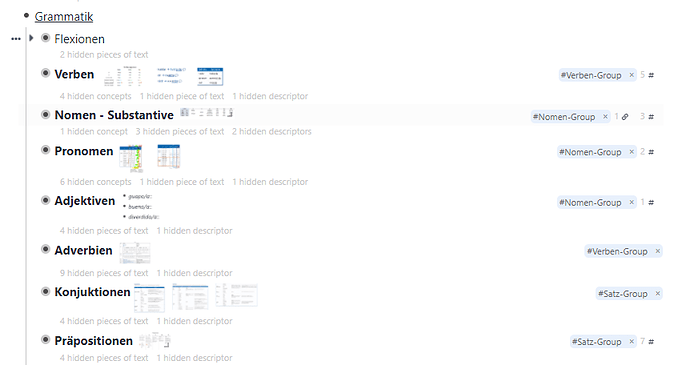IDEA:
While in a document, by clicking a button or with shorcut combo, remnote automatically scales up to maximum every image of each bullet (which is not hidden). In that way the content of the images can be shown for all bullet points and Printing to A4-Paper looks briliant.
BACKGROUND:
While certainly RemNote is about digital-learning (I am a big fan of it, like you guys), it is usefull to print out the accumulated and dense knowledge in real world paper. Because you can make books with a lot of pages (multi-dimensions) and not need for that hundert monitors, which would be the way digitally. As you can see from my screenshot, next to each bullet-point I like to save images which describe the bullet-point, but I always scale them down to the minimum so that I can review them whenever I want but they do not clutter up the document. Would you be interested to implement this? Is it a tedious task or rather not? Please let me know and thank you in advance!