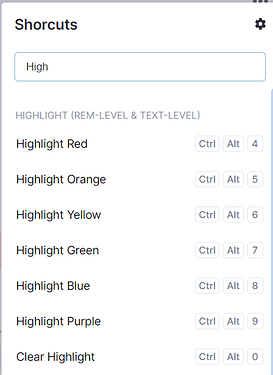@Jonty.
The tag you create is also a rem and can be modified like any rem.
The method I use is as follows:
- Create the tag against the information you want tagged.
- Click on the tag (sitting on the right-hand margin) to open that tag’s rem. It will show a page for that tag, with the tag as the heading (parent rem).
- On the heading line, backslash (/), then select highlight, and select the colour you wish your tag to be. The colour of the heading won’t change on that page.
- Return to the original page with the tagged information. The tag on the right-hand margin will now be highlighted with the colour you selected.
- When you use the same tag in the same or another document, it will use the same colour.
- To remove or change the tag’s colour, click on the tag (on any occurance where you have used it) and it will take you to the parent rem for that tag. Select backslash(/), then highlight and remove or change the highlighting as desired. Note, this will change the tag’s colour in all occurances of that tag.
This way removes the need to have a second tag line somewhere in your document that is highlighted. For example, the second line in TaQuangKhoi’s example that reads “I am Tag with Color” is not needed if you follow the steps above.