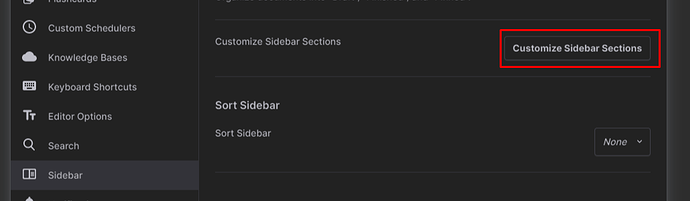Hello there! Just wanted to share a RemNote workflow here.
I started to seriously use RemNote in February after I lost my job and that’s also when I started seriously explore how to take or connect notes properly. So in my first day at the job that I recently got, I realized I never had the opportunity to apply these principles in an everyday basis.
In my first day, I was tryna remember how I used to take notes for work when it wasn’t remote. And I recall that I would buy a notebook or a notepad and write notes there but I also remember that I would still use sticky notes and random pieces of paper to jot things down which means everything is all over the place. They’re not dated. No organization what so ever
For this how to take notes as a professional using remnote video, I mainly use portals, daily documents, and templates.
Feel free to check it out!