The bottom toolbar (shown below) is gone in 1.4 version
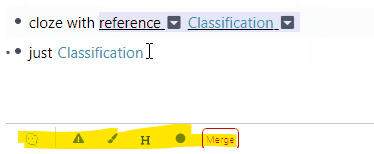
If you like keyboard based workflow, batch operations can now be performed faster using the new Omnibar
Just select your rems using Shift + up/down arrow keys. If there is a direct keyboard shortcut for the action you want, just do that (e.g. Ctrl + Shift + G to toggle forward practice direction ). The full list of keyboard shortcuts are available in the settings or you can search for keyboard shortcuts from the Question mark menu at the bottom right corner
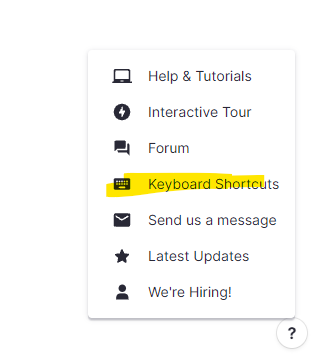
If the action you want doesn’t have a direct keyboard shortcut, then just launch Omnibar using the shortcut Ctrl + /. Then just search for whatever you want (usually takes 2 keystrokes) and hit enter. There is also a small string associated with each action in case you want to memorize.
Here is a demo. Changing to H1 header, followed by toggling forward practice - backward practice - forward practice again, followed by change to a list


