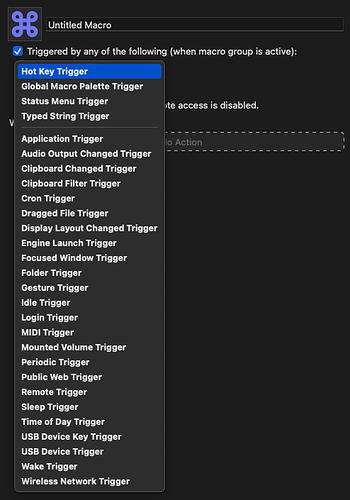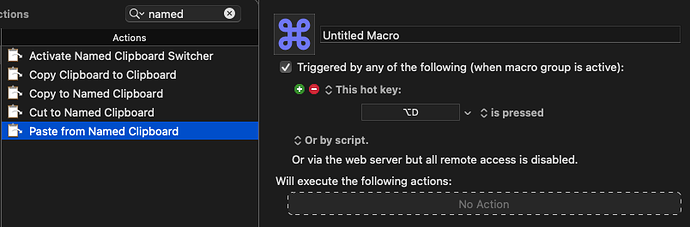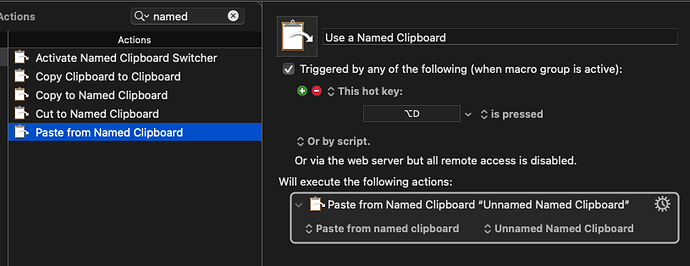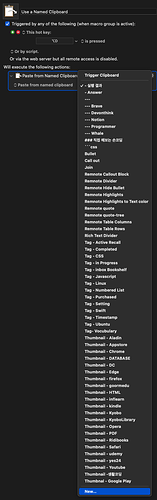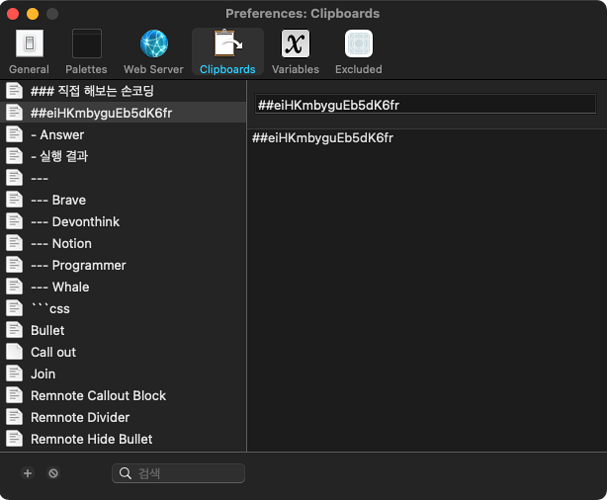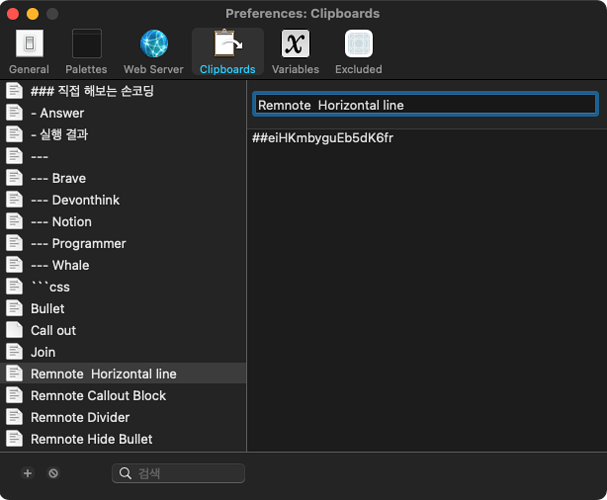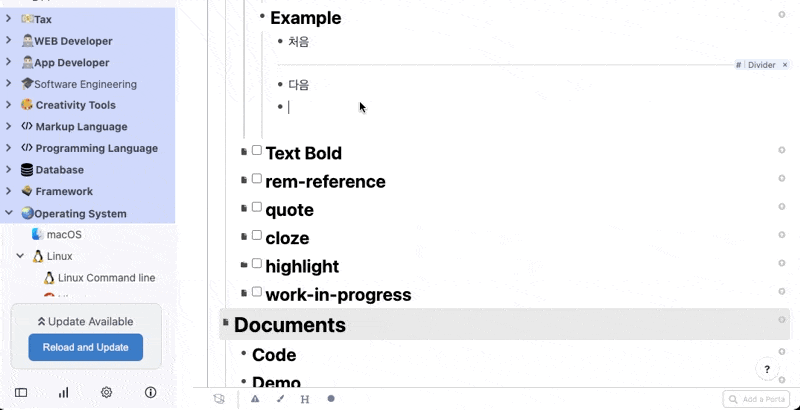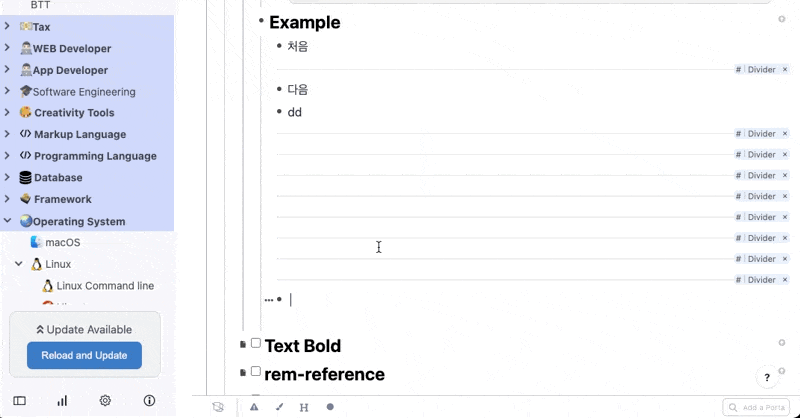I’m using keyboard maestro(KM) to type emojis like in notion just one keystroke. (and even tags)
let me show you some examples.
I’m setting one keystroke [option key(⌥) + D] to type Horizontal line(Divider)
Hotkey for custom emoji (and even tags)
1. Copy your tag to Clipboard
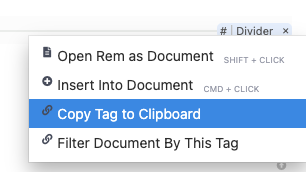
2. Turn on KM and set trigger
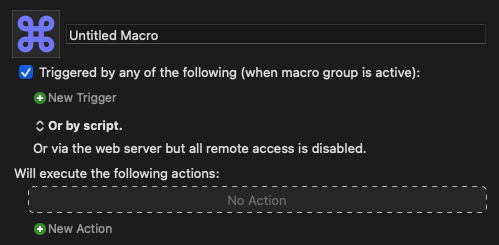
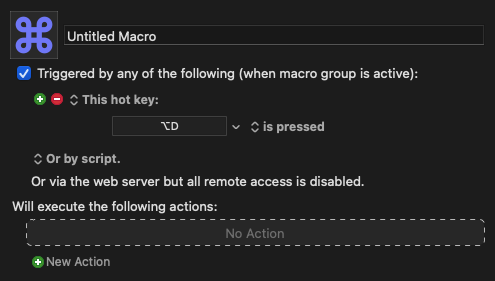
3. and then click the new action button
4. drag and drop the Paste from Named Clipboard
5. Unnamed Named Clipboard to [New]
6. and then, unknown strings will popup
7. set name whatever you want and turn back to Remnote
8. just type keystroke you set
hope you guys to be more productive!
Custom Emoji use the same method.
but the difference is you should make custom 16x16pixel image first using Photoshop or Affinity Photo, image2icon, and any other tools.