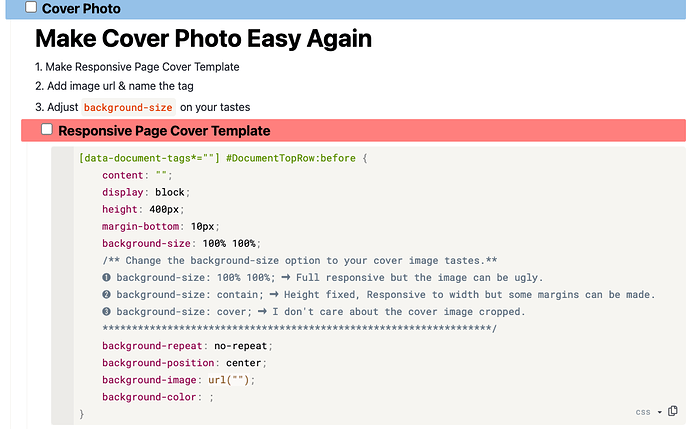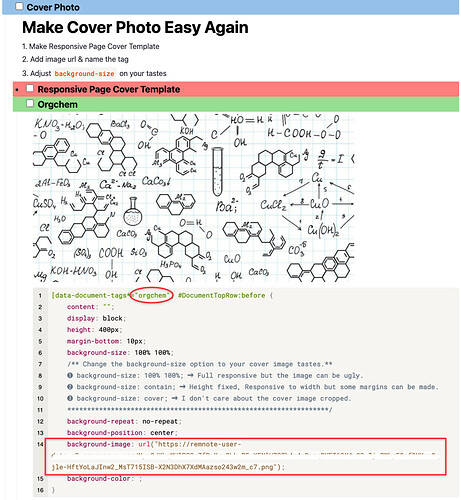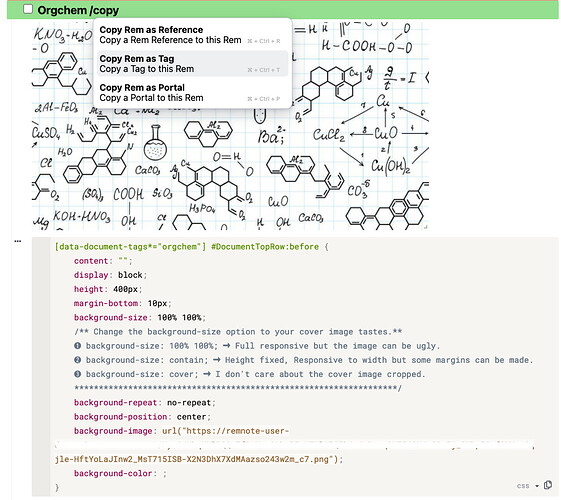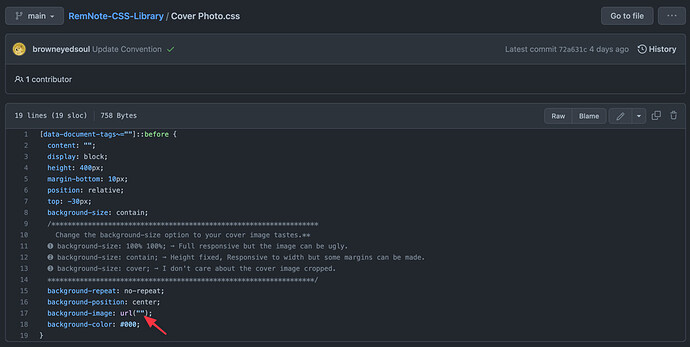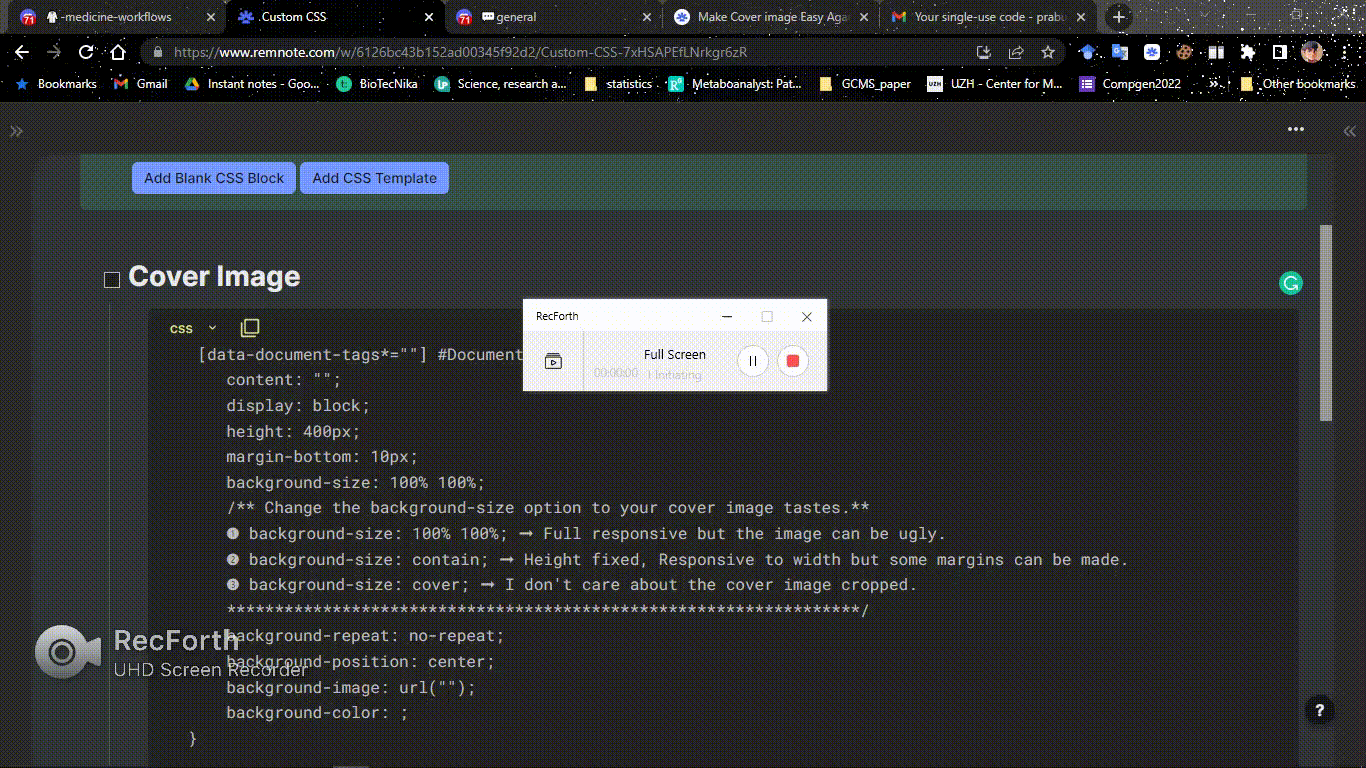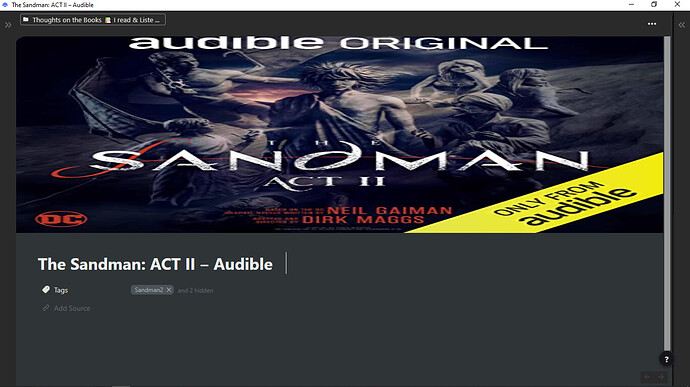I thought this thread could be hard for so called RemNote newbies.
So I made easier one.
Try these steps one by one.
↓ click!
1. Make CSS Template on Custom CSS
↓ CSS Code here. Copy and Paste
[data-document-tags*=""] #DocumentTopRow:before {
content: "";
display: block;
height: 400px;
margin-bottom: 10px;
background-size: 100% 100%;
/** Change the background-size option to your cover image tastes.**
➊ background-size: 100% 100%; ➞ Full responsive but the image can be ugly.
➋ background-size: contain; ➞ Height fixed, Responsive to width but some margins can be made.
➌ background-size: cover; ➞ I don't care about the cover image cropped.
******************************************************************/
background-repeat: no-repeat;
background-position: center;
background-image: url("");
background-color: ;
}
4. Adjust `background-size` on your tastes
➊ background-size: 100% 100%; ➞ Full responsive but the image can be ugly.
➋ background-size: contain; ➞ Height fixed, Responsive to width but some margins can be made.
➌ background-size: cover; ➞ I don’t care about the cover image cropped.
Hope new revamped big update version could be more intuitive.