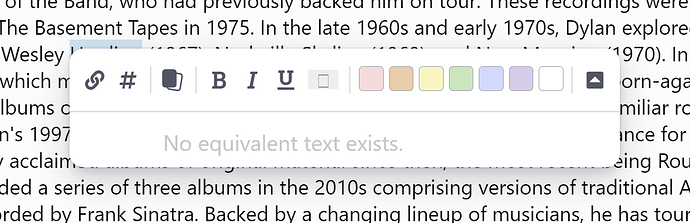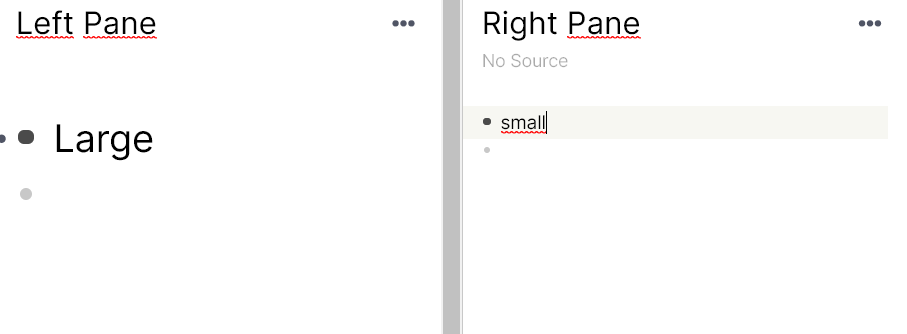Here is my Custom CSS. You are suppposed to enable the first settings block and choose one of the last 3 depending on what you want to zoom. Zooming everything does not work for me either, but zooming content is almost the same and might be applicable to the sidebar as well:
:root {
--zoom-factor: 1.2;
--zoom-factor-left-pane: 1.2;
--zoom-factor-right-pane: 0.7;
}
-
Broken: Zoom everything. (The panel positions do not match the content.)
#multiple-windows {
position: relative;
}
body {
width: calc(100% / var(--zoom-factor));
height: calc(100% / var(--zoom-factor));
transform: scale(var(--zoom-factor));
transform-origin: 0 0;
}
#multiple-windows {
position: relative;
}
#multiple-windows {
width: calc(100% / var(--zoom-factor));
height: calc(100% / var(--zoom-factor));
transform: scale(var(--zoom-factor));
transform-origin: 0 0;
}
#multiple-windows .pane:first-child #hierarchy-editor-list__inner {
width: calc(100% / var(--zoom-factor-left-pane));
height: calc(100% / var(--zoom-factor-left-pane));
transform: scale(var(--zoom-factor-left-pane));
transform-origin: 0 0;
}
#multiple-windows .pane:last-child #hierarchy-editor-list__inner {
width: calc(100% / var(--zoom-factor-right-pane));
height: calc(100% / var(--zoom-factor-right-pane));
transform: scale(var(--zoom-factor-right-pane));
transform-origin: top left;
}