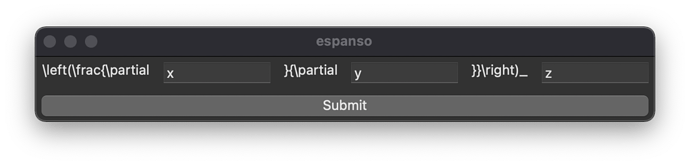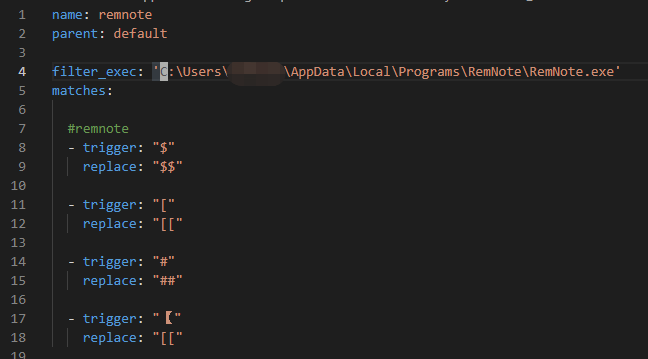Reply to: Support for custom LaTeX macros
You can use a third-party text expander to insert LaTeX macros minimizing the typing effort.
The cross platform espanso for example supports forms to even fill in the arguments of a latex macro.
Here is a sample config for espanso. Note the backend: Clipboard is only needed if you want to paste a complete latex environment directly (like $x$):
backend: Clipboard
matches:
- trigger: "\\pd "
form: \frac{\partial {{num}}}{\partial {{denum}}}
- trigger: "\\pdc "
form: \left(\frac{\partial {{num}}}{\partial {{denum}}}\right)_{{index}}
- trigger: ":x "
replace: "$x$"
Now you just type \pd<space> in RemNote’s LaTeX Editor. It shows a form window to enter the arguments. Tab trough the inputs and submit with Ctrl + Enter.
You now have a beautiful formula without much typing effort:
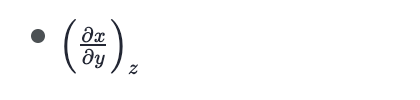
You can also insert complete LaTeX variables/formulas directly without having to open invoke the LaTeX Editor by wrapping the macro in single $ for inline and $$ for full width LaTeX and use it in RemNote’s normal editor.
To quicky add more macros while live-texing a lecture have a text editor with the expanso config open and add them there of course using another macro:
- trigger: ":macro"
form: |
- trigger: "{{trigger}}"
replace: "{{replace}}"
Saving the config automatically reloads espanso making the new macro available for typing in RemNote.
Note that you can also use this to paste styling tags (kanban, table, …): Copy the tag in RemNote with Ctrl + Alt + S and paste it into the replace part.