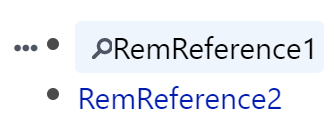What is the rem with the magnifying glass for and what does it mean? Is this just signifying that it is searching for a reference and I need to select one? It doesn’t seem to be an active reference.
RemReference1 was made by selecting the word and selecting “Make Rem Reference” in the editor menu. (To make it an active reference and remove the magnifying glass, I can click on the word again and select “Create Rem.” Why didn’t the “Make Rem Reference” button create an active reference in the first click?).
RemReference2 was made by selecting the word and typing [ and selecting “Create Rem”, or by typing [[RemReference2.