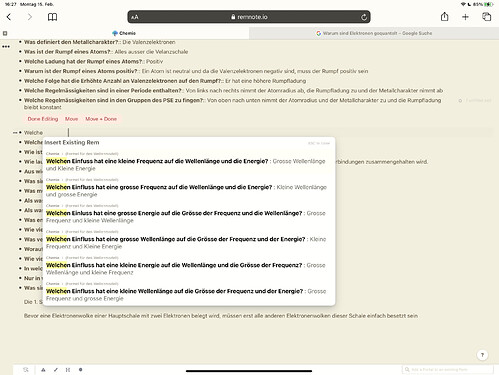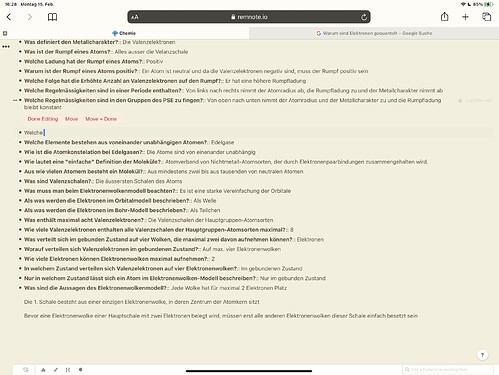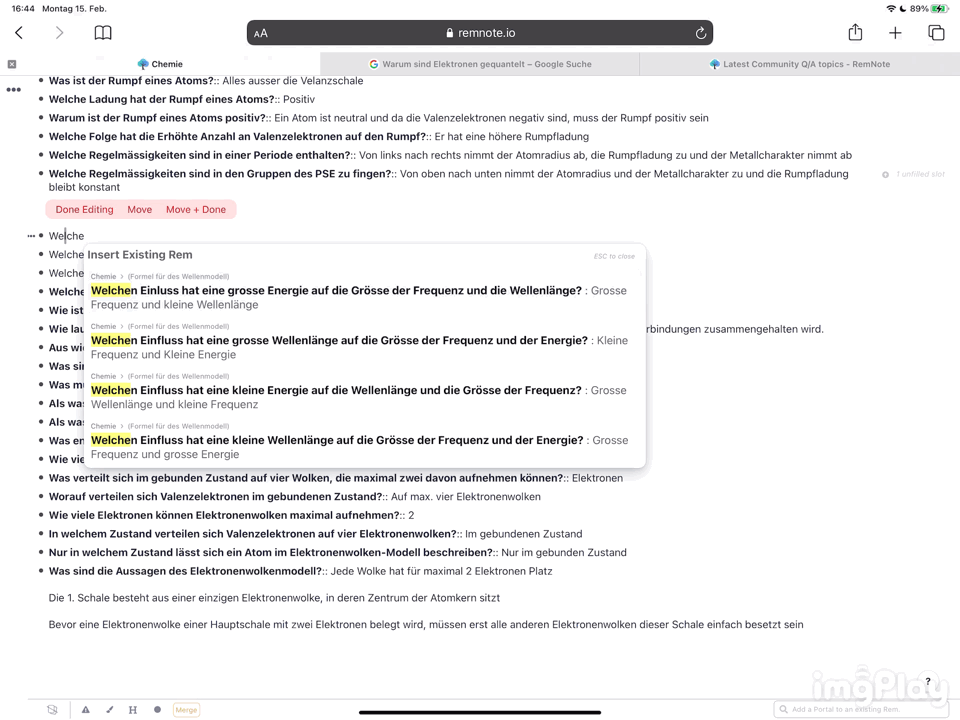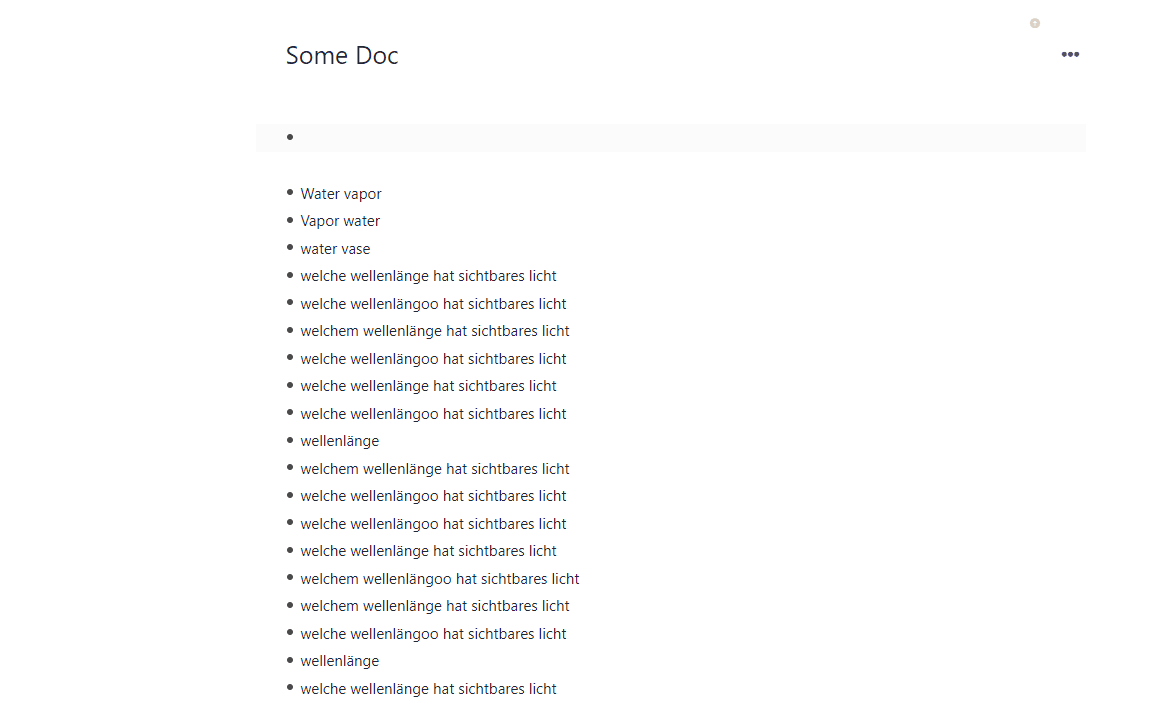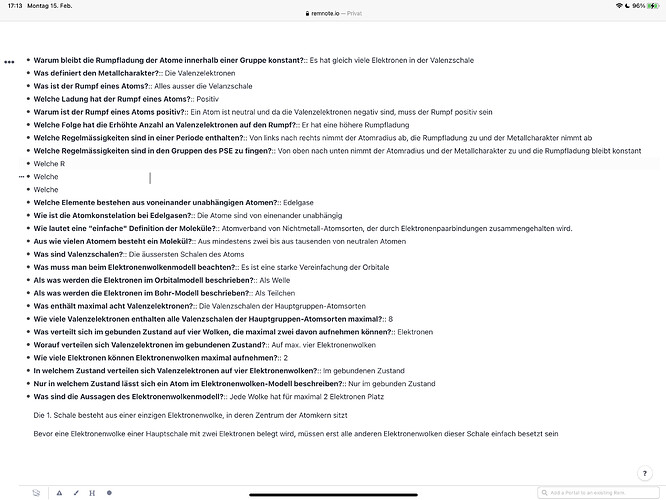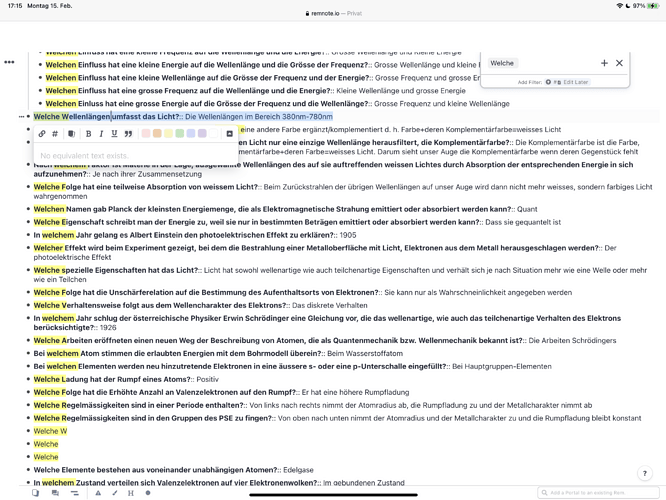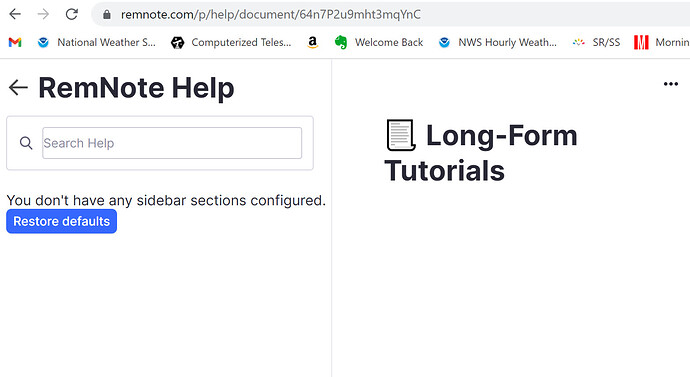I’m talking about this
I’d love to use it more but I don’t understand how it works, seems really inconsistent. For example in that image above, when I type space, no rems are suggested anymore even though I got rems containing that word as you can see here in this image
Another weird thing is when I select words
How are these two different and why can’t it find any equivalent text? I wrote down “Welche” right below it twice but that doesn’t make a difference and rems containing that word also seem to get ignored.
My guess right now is that this is a forgotten feature that hasn’t really been worked on. I’d find it pretty useful though because I like to write my rems very similarly so that I’m forced to focus on the key words to recall the answer. The only thing I could find in the tutorial is this RemNote but it doesn’t look the same anymore and the tutorial doesn’t explain too much about it.