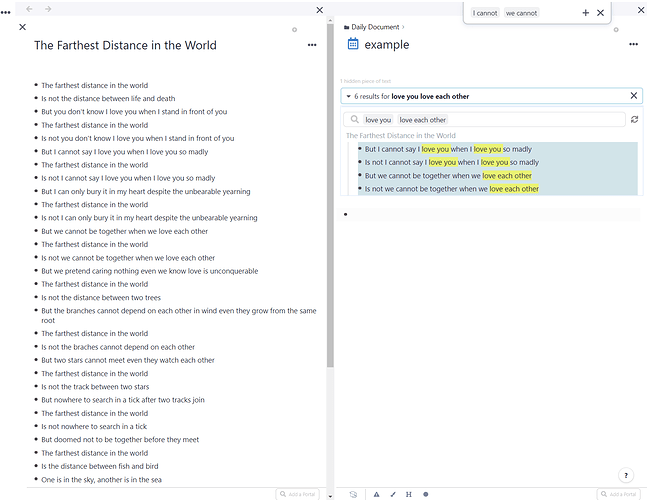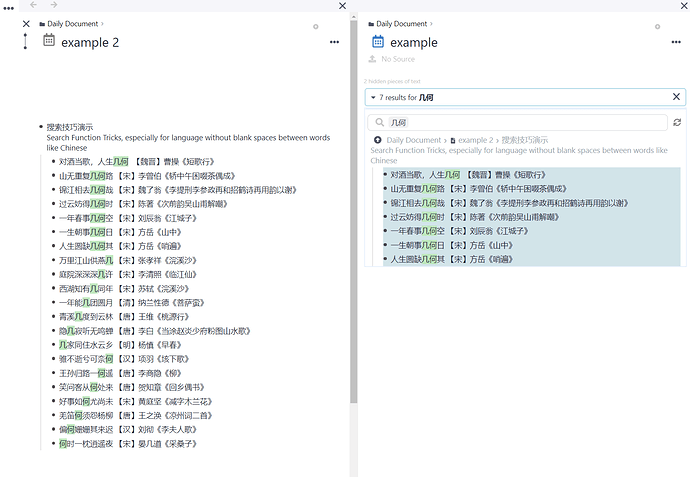1.Introduction
1.1 Current versions of RemNote don’t support search functions with logic operation of keywords. However, I found a simple way to realize basic logic function when doing searches and it is enough for my daily use. (see section 2)
1.2 Languages with non-ascii characters may cause collapses when typing in the search bar. But this bug is avoidable. (see section 3) {issue already fixed in current versions}
1.3 Languages that don’t have blank spaces between words and phrases like Chinese and Japanese are not well supported in RemNote’s search funtion, resulting in confusing search results. However, this issue can also be avoided. (see section 4)
2. Simple Logic Operation
2.1 And operation of two keywords
2.1.1 Suppose we want to search for a sentence containing both of two essencial key words. Let’s call them “KW1” and “KW2”
2.1.2 Open a new empty rem anywhere you want.
2.1.3 Type “/add search portal” to add a search portal here. Type ``KW1`` in the search portal.
2.1.4 On the same page, press “Ctrl + F” to open the filter bar. Type ``KW2``in the filter bar.
2.1.5 Then the search results in search portal become that of {“KW1” and “KW2”}, goal reached.
2.2 OR operation of N keywords
2.2.1 Suppose we want to search for a sentence containing any of three essencial key words. Let’s call them “KW1” ,"KW2"and “KW3”.
2.2.2 Open a new empty rem anywhere you want.
2.2.3 Type “/add search portal” to add a search portal here. Type ``KW1`` ``KW2`` ``KW3`` in the search portal.
2.2.4 Then the search results in search portal become that of {“KW1” or “KW2” or “KW3”}.
2.3 combination of AND and OR operation
2.3.1 Very similar to procedures in 2.1 and 2.2: Type ``KW1`` ``KW2`` in the search portal. Type ``KW3`` ``KW4`` in the filter bar.
2.3.2 Search results become that of {(“KW1” or “KW2”) and (“KW3” or “KW4”)}.
3. Non-ascii Language Collapses{issue already fixed in current versions}
3.1 Typing non-ascii language characters like 汉字 in search bar openned with “Ctrl + P” short cut directly may cause collapses.
3.2 Typing (blank space)汉字 with a simple blank space added before the first character can avoid collapses.
4. Language without Blank Spaces between Words
4.1 Doing search with these words directly causes messed search results. For example, if you search 几何 , the results include rems with either 几 or 何 character in it, not rems containing the complete Chines word.
4.2 Search ``几何`` , with `` ``added around your keywords, the results become correct.
<logic operation, example for 2.3>
<search for words in typical languange, example for 4.1>
<search for words in typical languange, example for 4.2>
<PS:Tree-like outline structure is well supported in RemNote but not in RemNote forum. A little bit not used to  .>
.>